¶ Lineage 2 Remote Desktop bypass 
Follow these simple steps to get started:
¶ 1. Download EyeAuras 
Start by downloading the EyeAuras application from our website. Get it here: EyeAuras Download
¶ 2. Register & Purchase License 
- Create your account and, if necessary, purchase a license to unlock all features. Begin here: EyeAuras Login
¶ 3. Input Redirects 
-
Download this free driver to ensure compatibility. Download Driver
After installing, navigate to
C:\Program Files (x86)\ControlMyJoystick 5.5.78.50\Driver\Joystickand run the uninstall batch file as administrator.
¶ 5. Configuration 
Open EyeAuras, go to settings and change Input Redirect Simulation to TetherScript Driver
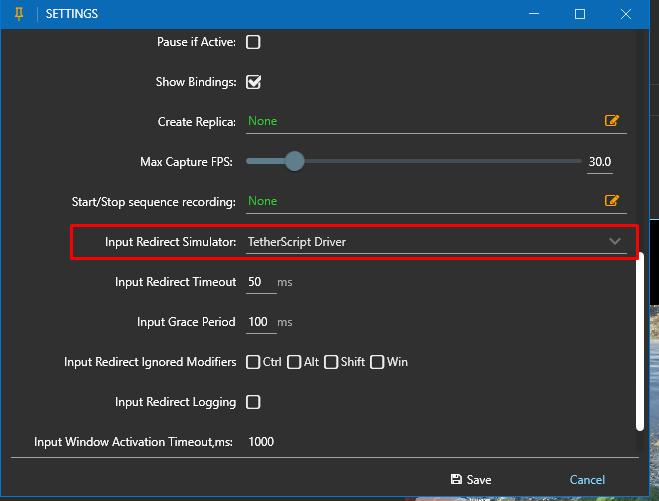
When you apply changes - you will see redirects buttons on bottom panel to enable \ disable redirects.

¶ 5. Troubleshooting 
If you encounter a bug where the camera spins non-stop, go to your game's settings (L2 settings) and disable "Enable Controller" under Settings -> Configuration.
¶ 6. Recommended remote software - Parsec
- You can download it here Download Parsec
More info here
¶ 7. Video Guide 
For visual learners, we have prepared a comprehensive video guide to walk you through the setup process and usage.