The "Send Network Message" action is a powerful feature in EyeAuras that allows users to send custom messages over specified network channels. This can be useful in various contexts, such as coordinating tasks between different instances of an application, triggering events across different applications, or for integrating with third-party services and applications.

¶ Options:
Channel: This specifies the network channel that the message will be sent to. It can be any string value. The network channel works like a radio channel, where a message sent on one channel can be received by any trigger listening to that same channel. Click on a button to generate new random ID or input the channel manually if you already know it.
Message: This is the actual message that will be sent on the channel. It can be any string value.
¶ Usage:
Define the channel and message: In the EyeAuras interface, you can specify the network channel and the message to be sent when the action is executed.
Send the message: When the action is triggered, the message is sent over the specified network channel.
Listen for the message: Any instance of EyeAuras listening to that same channel can receive the message and trigger its own set of actions. This is done through the "Network Message Trigger", which is set to listen for messages on a specified channel.
The "Send Network Message" action is versatile and can be used in a variety of gaming and non-gaming contexts. For example, you could use it to synchronize actions between multiple instances of a game.
Remember, in order to receive and process a network message, you must set up a "Network Message Trigger" to listen to the specified channel and define the actions that should be taken upon receiving the message. You can refer to the documentation for the "Network Message Trigger" for more details.
¶ Network messages via LAN
Send Message / Network Message action/trigger pair is a powerful tool that can help you to build your own controllable network of inter-connected EyeAuras. This has been available for a few years at that point and is used mostly for multi-boxing (on multiple PCs) purposes.
What was always a problem is latency - all messages had to come through one of EyeAuras servers, which introduced latency. New broadcasting mode allows you to use your local network to exchange messages between PCs. This basically eliminates any latency.
The feature is still in early alpha and very rough on configuration side of things - you have to specify IP range manually. In final version this will probably be done automatically by software.
To use this new feature, set ChannelId to:
- On Server EyeAuras (one that listens for messages) - set broadcast://255.255.255.255/anychannelname
- On Client EyeAuras (one which sends messages) - set broadcast://192.168.1.255/anychannelname
Important! 192.168.1.255 is an example, replace 192.168.1 with your actual subnet. You can leave the final “255” intact as this instructs the program to broadcast the message to whole subnet rather than to a specific IP
p.s. by default, the program uses port 53082 for communications, you can pick any other port if you want right after IP in ChannelId (e.g. broadcast://172.16.15.255:55055/mychannel)
¶ Real-Life Botting Setup example
Prerequisites:
- 1 Main PC which will be controlling 5 "Child" PCs with bots
- 5 Child PCs are running follow-bots and are receiving commands like "get into portal", "accept party", etc
Goal:
- We want to be able to send commands to Child PCs from the Main PC
The setup itself is quite simple:
- pick some unique channel name - the default generated one is enough
- setup Child PCs to listen for differend commands received via Network Message trigger
- use Send Network Message on the Main PC to Child PCs - usually done by hotkeys
That is literally it. Messages will be sent and distributed through EyeAuras servers, latency is usually 30-50ms which is more then enough for normal botting setups.
If you want to go lower than that - read below.
¶ Real-Life Botting Setup example via LAN, without EyeAuras central server
Prerequisites:
- 1 Main PC which will be controlling 5 "Child" PCs with bots
- 5 Child PCs are Hyper-V virtual machines
Goal:
- We want to be able to send commands to Child PCs WITHOUT using central EyeAuras server to eliminate any latency
To be able to do that we have to configure static IPs on virtual machines - we'll be sending commands directly to them so have to know their addresses.
In Hyper-V, by default, Virtual Switch is set to bridge mode, which does not really work for us - it does not register VMs as devices on your router, so you can't really send anything to them. That is why we have to do som reconfiguration.
¶ Setting up static IPs on virtual machines
-
Open Virtual Switch Manager
External, Create Virtual Switch
Name:vLAN, External network: your primary network card, in many cases there will be only one item
ClickApply
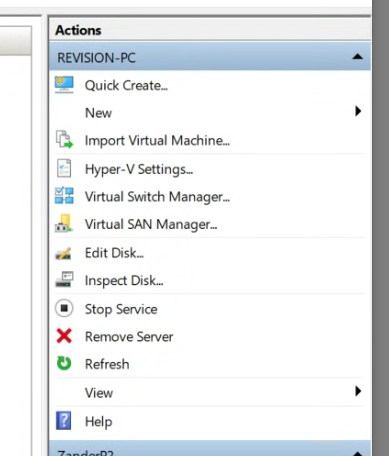
-
On ALL virtual machines, go to Network Adapter and change it to
vLAN
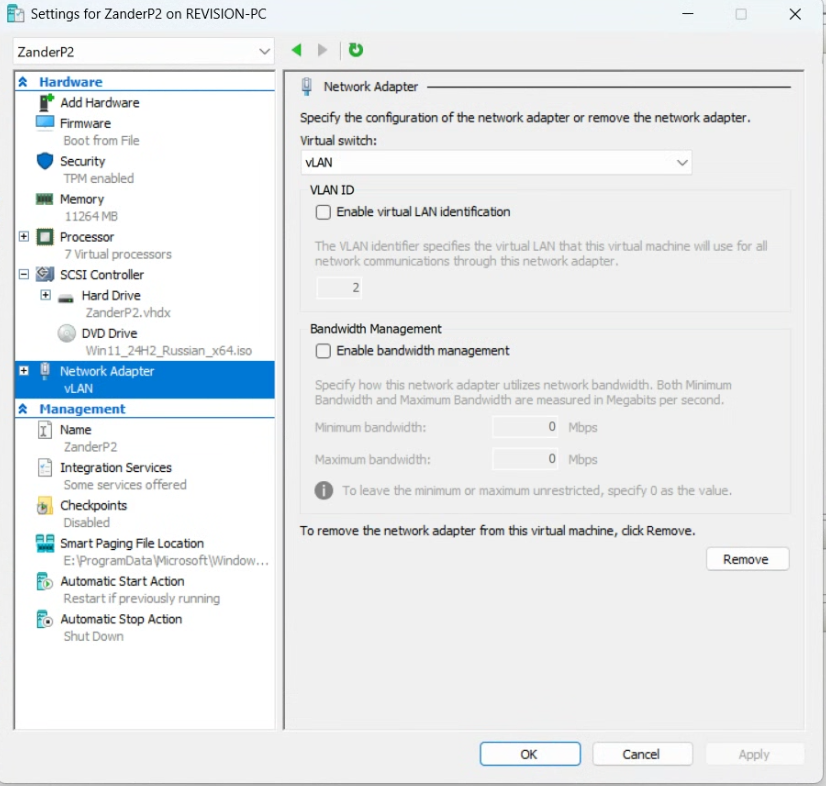
-
Now we have to assign static IPs on ALL virtual machines - ensure that those which you pick are not used by any other devices in the network
Network Settings -> Ethernet
IP: Edit
Ensure you pick unique and unused IP-addresses! In this example IP is 192.168.0.21 (on the second it will be 192.168.0.22, etc).
Mask is 255.255.255.0 <- same on all devices
Gateway is usually address of your router, in this case 192.168.0.1 <- same on all devices
В каждой виртуалке свой IP-адрес, остальное как на скрине
Now reboot PC that hosts virtual machines

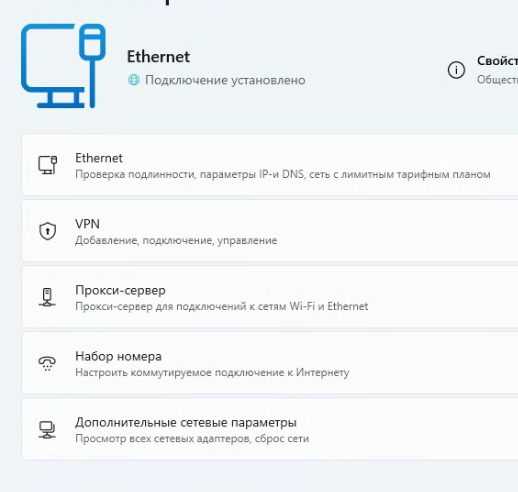
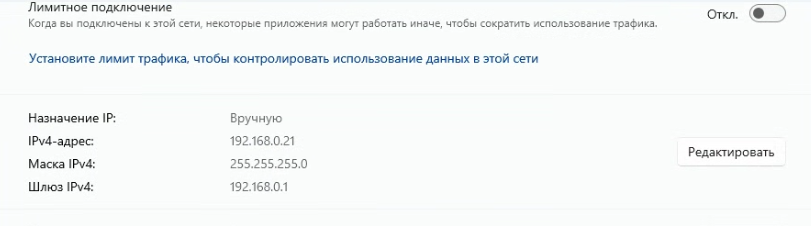
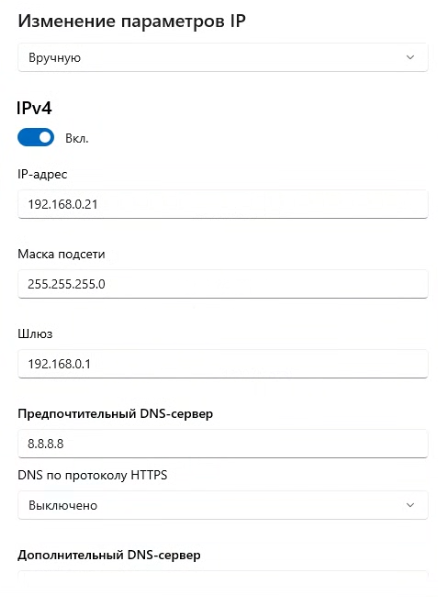
-
Now lets configure EyeAuras ON VIRTUAL MACHINES
Click on the folder where your bot is located -> Folder Properties
Set Channel Id:broadcast://255.255.255.255
This will make EyeAuras listen for all incoming network commands
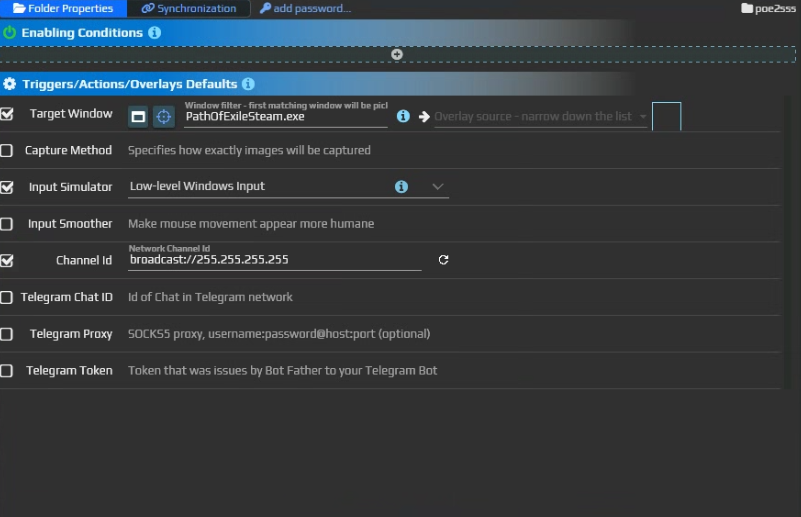
-
On MAIN PC, configure EyeAuras to send Network message to one or all of your VMs
Channel Id should bebroadcast://192.168.0.21(or whichever VM is expected to receive a command -
Now you can try to send the command (anything) and VM should receive it. If not worked - reboot PC hosting VMs.
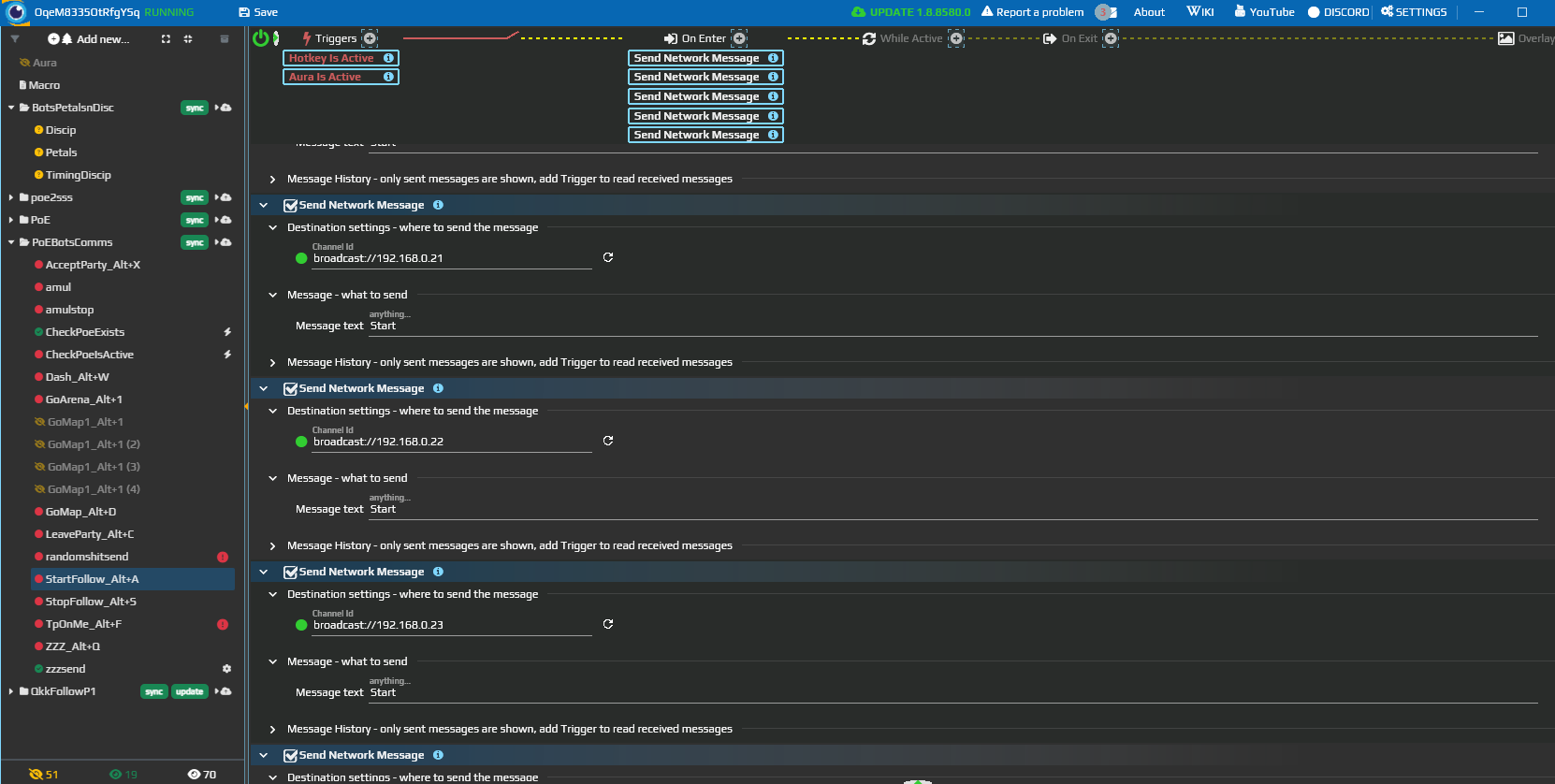
¶ Examples
Multi-Character MMO Control
Suppose you're controlling multiple characters in an MMO running on separate PCs. By setting a HotkeyIsActive trigger and "Send network message" action, you can control all your characters simultaneously. Sending the message "start" would make your characters follow you, assist, gather loot, etc. Sending "stop" halts their actions.
Information Gathering
In a similar setting, you could configure your bots to listen to a specific message, e.g., "report". Upon receiving this message, they could send back information such as their online time, total amount of EXP/gold farmed since the last report, etc. This allows for quick and efficient information gathering without the need to individually log into each PC.