¶ Computer Vision API prototype
This is kinda huge. Implemented new experimental scripting API, which allows to work with EyeAuras Computer Vision without using Auras at all.
All you have to do is write a few lines of code and all the tools built throughout the years are right at your disposal - image search, color search, neural networks, etc.
Note that this API is straight out of oven and is subject to change, not even mentioning bugs and problems - please send your reports
¶ Getting started
This is how your work with that new API could look like. For starters, lets find and image which is somewhere on the screen.
var cv = GetService<IComputerVisionExperimentalScriptingApi>()
.ForScreen() //search through entire screen, could be ForWindow - see below
.EnableOsd(fps: 10); //optional, with enabled on-screen-display refreshed @ 10 fps
var position = cv.ImageSearch(targetImagePath);
if (position.IsEmpty)
{
Log.Info($"Found @ {position}");
} else {
Log.Info($"Image not found");
}
That is it - no auras, no triggers, no actions. Everything is right there in these few lines of code.
Under the hood, EA will try to optimize all your calls as much as possible, e.g. cache images, cache models, pre-load everything, etc.
There is a lot of performance optimization work yet to be done in that area, but even the current state should be more than enough for most tasks.
¶ Features
Here is what we get from the get go:
- supports loading images/models from local file system or URLs.
- PixelSearch - could be used to either find the pixel of specific color/shade OR check whether pixel at a specific location matches expected color
- ImageSearch - finds the image, plain and simple
- TextSearch - recognizes text in a specified region of the screen/window. Currently not very customizable, will be extended in the nearest future
- MLSearch - gets predictions from ML model - this call is mostly equivalent of the old
Refresh() - OnScreenDisplay (OSD) - if enabled, will visualize each and every call to this API right on your screen. You can also set FPS of that OSD to lower the load on the system, 5-10 is more than enough to see what is going on under the hood
- A LOT of new tools which will help you with usage of this API - window/region/point/color selectors, more on them below
¶ Potential applications
- more granular control over EA - you can control each and every CPU tick spent on computer vision
- using Computer Vision straight from Macros/BTs. Soon we'll get Nodes that will be using that same API and will allow to avoid using AuraIsActive everywhere
- small portable scripts that could be shared via forum - easier to understand what is happening when you do not have to go through multiple auras
¶ Planned enhancements - only after current version stabilizes
- making that API respect Bindings - that would allow to easier integrate APIs into trees and Macros
- allow to "peek" into Triggers which are under the hood of that API - just like you can Preview these triggers in Auras
- editor improvements - pre-load images (preview right in the editor) and better autocompletion in that part
- loading embedded files - you put models/images right into the script and load them on-demand
¶ Example of Aim bot using image search
This is an example of a bot which tracks and clicks on image (using AimTrainer)
Things to note on OSD:
- blue blinking rectangle - captured window
- (optional) large yellow rectangle - captured area inside that window
- small rectangle - successfull image match
p.s. I've slowed everything down to get more meaningful demonstration, if tuned properly, the script can achieve up to60-80 hits/second
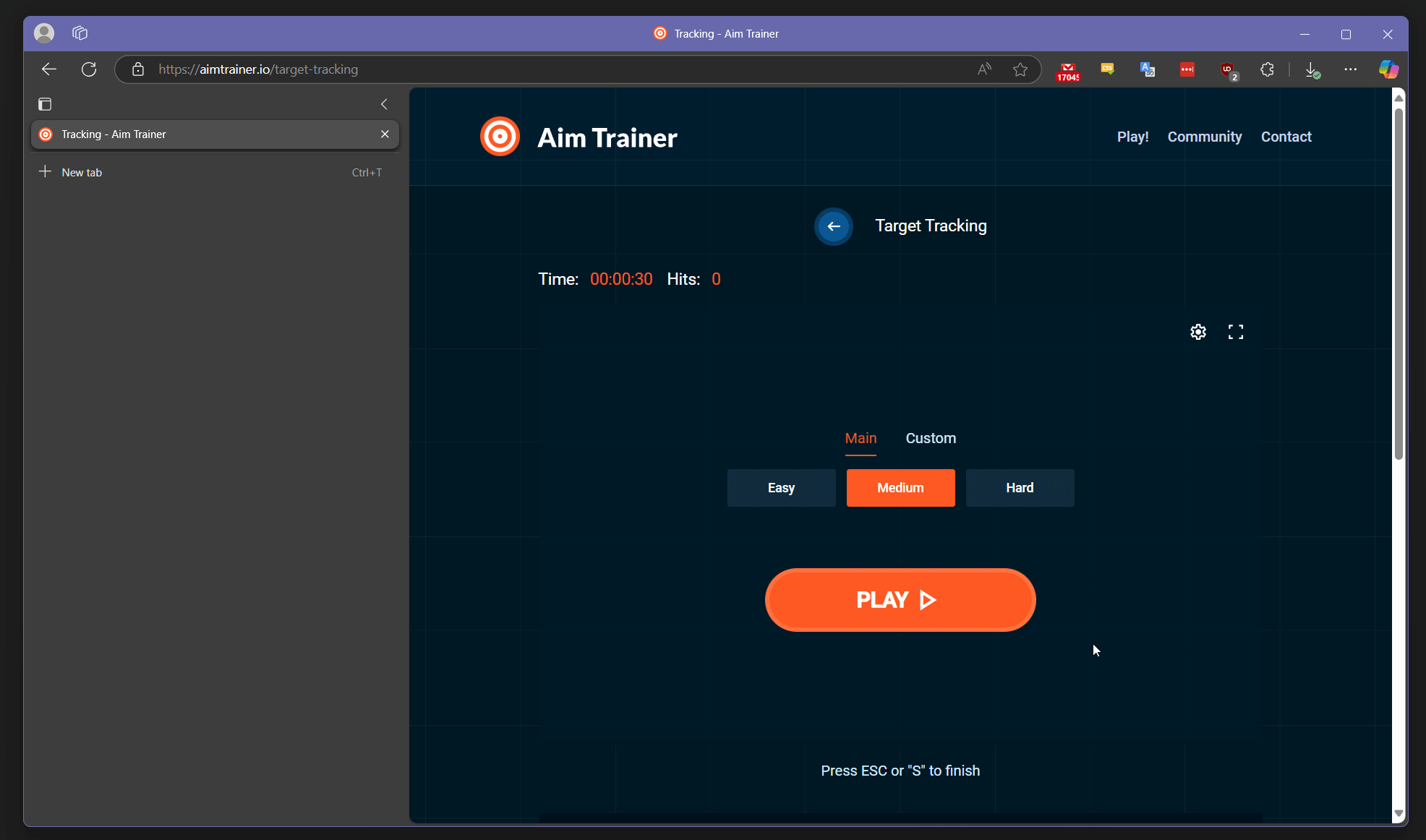
//this is an example of a script
//which uses image search to find and follow a specific image inside a window
//It uses 2-times probing for optimization - if we know the previous location of the image
//it makes sense to repeat the search in that specific region first
//picking a window
var windowSelector = GetService<IWindowSelector>();
windowSelector.TargetWindow = "Aim Trainer";
var targetWindow = windowSelector.ActiveWindow ?? throw new InvalidOperationException("Window not found");
//this API is used to do Computer Vision stuff (image/text/color/ml search)
var cv = GetService<IComputerVisionExperimentalScriptingApi>()
.ForWindow(targetWindow) //for a specific window
.EnableOsd(fps: 10); //with enabled on-screen-display refreshed @ 10 fps
//this API is used to generate mouse movements
var sendInput = GetService<ISendInputScriptingApi>();
sendInput.TargetWindow = targetWindow; //for a specific window
//could be either local file or URL
var targetImagePath = @"C:\Users\Xab3r\Documents\ShareX\Screenshots\2025-03\uupb4m3RQkfHa8sv.png";
//repeat until script is stopped
while (true)
{
//try to find the image
var position = cv.ImageSearch(targetImagePath);
if (position.IsEmpty)
{
//not found
continue;
}
Log.Info($"Found @ {position}");
//found the image - moving the mouse to the center and clicking on object
sendInput.MouseMoveTo(position.Center());
sendInput.MouseClick();
}
or, alternatively, this is how the same loop could look like using neural network.
ML is expected to be used by more experienced users, currently the method returns raw result in a form of WindowImageProcessedEventArgs - it provides maximum possible amount of control over extracted data
//as with the image, model path could be local or could point to remote file
var mlModelPath = @"https://s3.eyeauras.net/media/2025/03/AimLab_20240213193604OOBfW2f00U5K.onnx";
while (true)
{
//get predictions from the model
var result = cv.MLSearchRaw(mlModelPath);
if (!result.Detected.Predictions.Any())
{
//not found
continue;
}
var currentPosition = result //WindowImageProcessedEventArgs
.Detected //get detection results
.Predictions //get predictions
.First() //more specifically, first one
.Rectangle //get bounding box of that prediction IN LOCAL(aka World) coordinates
.Transform(result.ViewportTransforms.WorldToWindow); //transform World coordinates to Window coordinates
Log.Info($"Found via ML @ {currentPosition}");
if (!currentPosition.IsEmpty)
{
//found the image - moving the mouse to the center
sendInput.MouseMoveTo(currentPosition.ToWinRectangle().Center());
sendInput.MouseClick();
}
}
¶ New coding tools
Alongside the new api, we needed more convenient tools which would allow to work with it.
The main idea of those is that you use them to get some values which could then be inserted into the code, be it coordinates, color, window title or process name.
This should greatly speedup process of development, especially for smaller scripts.
The list includes:
- Color selector - allows to select a color

var pixelLocation = cv.PixelSearch(Color.FromArgb(26, 26, 26)); //<- Color.FromArgb(26, 26, 26) inserted by Color selector
- Window Selector - allows you to pick a window and inserts the appropriate Window Match Expression - window title, process name, etc
var cv = GetService<IComputerVisionExperimentalScriptingApi>().ForWindow("l2.bin"); //<- "l2.bin" inserted by Process selector
- Region selector - allows to pick region of window/screen
cv.MLSearchRaw(mlModelPath, new Rectangle(719, 406, 988, 584)); //<- new Rectangle(719, 406, 988, 584) inserted by Region selector
- Point selector - allows to pick a specific point of window/screen
sendInput.MouseMoveTo(new Point(190, 393)); //<- new Point(190, 393) inserted by Point selector
¶ Absolute/Relative coordinates
When you work with coordinates, do not forget that those could be either absolute(screen) or relative(window). Depending on use-case, one or another could be preferential. New tools support both - there are 2 different kinds of instruments, use at your own discretion.

¶ Bugfixes/Improvements
- [Scripting] SendInput API is promoted from
SendInputUnstableScriptingApitoSendInputScriptingApi- there were no changes for almost a year, looks stable enough - [Scripting] Error line numbers should now be properly highlighted/displayed in case of compilation errors
- [Scripting] Added implicit conversion from string to WindowMatchExpression
- [Scripting] Added new struct
Percentagewhich could be used to denote that the value is in%(e.g.0.1=10%) - [Scripting] All OSD objects now have
Opacity - [Scripting] Added
WorldToWindowtransformation matrix to WindowImageProcessedEventArgs - this allows to very easily calculate in-window coordinates afterRefresh() - [ColorSearch] Minor optimization - should be less memory-hungry and work a bit (~2-3%) faster
- [OSD] Fixed a bug with OSD Rectangles coloring -
RandGcolor channels were swapped